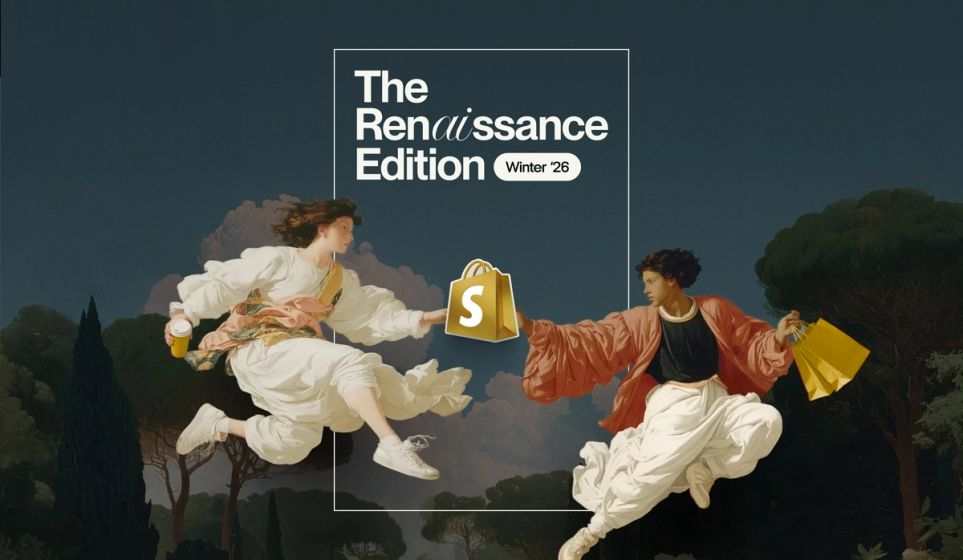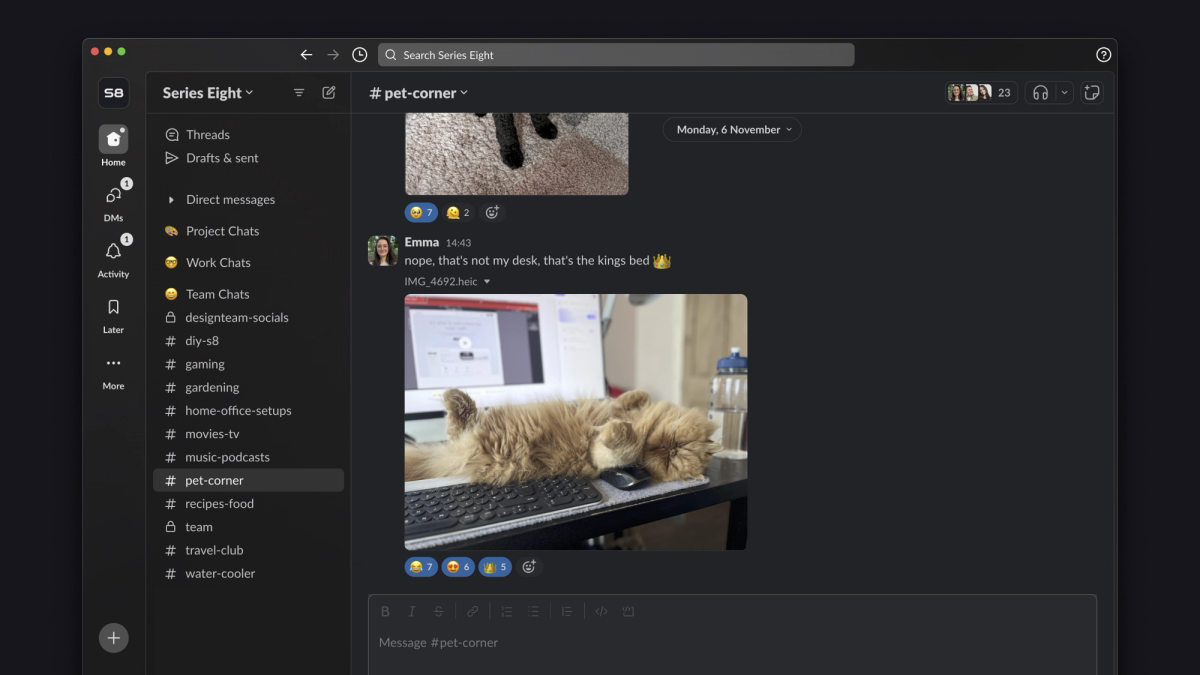
From projects to pets, you can bet there’s an S8 Slack channel for it. We use Slack for everything from general chit-chat to client comms – and we’re always searching for ways we can use it better.
Here are 6 tips for getting the best out of Slack and making everyday work a breeze.
Know when to mention and mute
It’s great to be in the know. But choosing what you get notified about and when is key. We’re pretty considerate when it comes to channel shoutouts, so we’ll notify teams (i.e. @designers, @pmz and @devs) for team-specific things – and only hit @here for the super important stuff. Some of us choose to only get notified during working hours, while others have set up alerts for specific keywords. But we aren’t afraid to mute channels or pause notifications if we need some focus time.
Save stuff for later
The ultimate to-do list tool. Hit the ‘Save for later’ icon on any messages or requests that you can't take action on right away and they’ll be stored in your Later list. You’ll then be able to organise items into ‘In progress’, ‘Archived’ and ‘Complete’ – plus, you can even set up custom reminders if you need nudging on anything time-specific.
Integrate your top tools
Connecting your tools and apps to Slack means less juggling and jumping between things. We’ve synced up Slack with our most-used platforms and tools, including ClickUp, Figma, and Google, to make sure we’re immediately notified of any new tasks, comments, or requests. But our other favourite apps include Polly (for polls) and Timetastic (for time off).
Start using shortcuts
Who doesn’t love a keyboard shortcut? Turns out Slack has a keyboard shortcut for pretty much anything. To check out all the shortcuts and familiarise yourself with the ones you’ll need, just hit Cmd + / (MAC) or Ctrl + / (Windows/Linux) in Slack.
Follow up from Huddles
Huddles are already great for ad hoc catch-ups. While the average booked-in meeting is 30 minutes, most Huddles tend to last around 10 – which already means a big tick in the productivity box. But you can use the Huddle Thread to drop in key action points, useful notes and more – then follow up afterwards or even ‘Save for later’ if you want to refer back to your notes during focus time.
Collate and automate
We’ve recently set up Workflows to help fast-track the onboarding of new teamies. In a couple of clicks, new Slack users are added to all the social, project and team channels they need to be in – rather than waiting to be invited manually. Plus, we’ve created a built-in employee handbook in Canvas format so we can quickly access handy links and policies around things like booking holiday (yay!).
There’s plenty more where that came from. Head back to the journal for more top tips and insights from the team.